Configuration
Watch Configuration
tyckr has a local configuration, which can be opened by long pressing the middle of the watch face.
Face
Selects the actual face which should be displayed.
Refresh Configuration
Reload the configuration from the server. The watch must be online to establish a server connection.
Widget Configuration
The configuration of the widget can be opened by clicking on the small gear or by long pressing the widget which opens the resize mode and config button.
Face
Selects the actual face which should be displayed on the widget.
Refresh Configuration
Reload the configuration from the server. The device must be online to establish a server connection.
Open Face Editor App
This opens the configuration editor in the browser. The editor is located at edit.tyckr.io and may be installed as PWA on the homescreen.
Open Config Mode
How to open the widget configuration.
-
Gear
Displays a little gear which can be pressed to open the configuration. -
Whole Widget
A press anywhere on the widget opens the configuration. -
Android Widget Config
A long press on the widget opens the resize mode and displays the config button.
Canvas Fit
How the virtual face canvas of 1000 x 1000 mil is size in the widget
-
Auto Fit The smaller site
-
Crop
-
Fill The whole widget is filled. As the widget is not square, the face content may be distorted.
Data Decryption Password
See the security setup.
Battery Optimization
Reflects if the battery optimization for the tyckr service is enabled or disabled.
Normally and by default, the optimization is enabled to preserve battery power.
However, on some devices optimization can go too far and results in slowing down or killing a long running service.
To mitigate theses problems, battery optimization can be turned off (often referred as Don’t Optimize) in the system settings.
Device Info
On some devices certain Providers did not gave a result, so we wanted to know why. In all cases the answer was simple: The according sensor just did not exist on the device.
So, the Device Info Page was invented. It gives all information about the available sensors, the system and the environment.
Check this page first, if you don’t get any results from a Provider (e.g. the Orientation Provider).
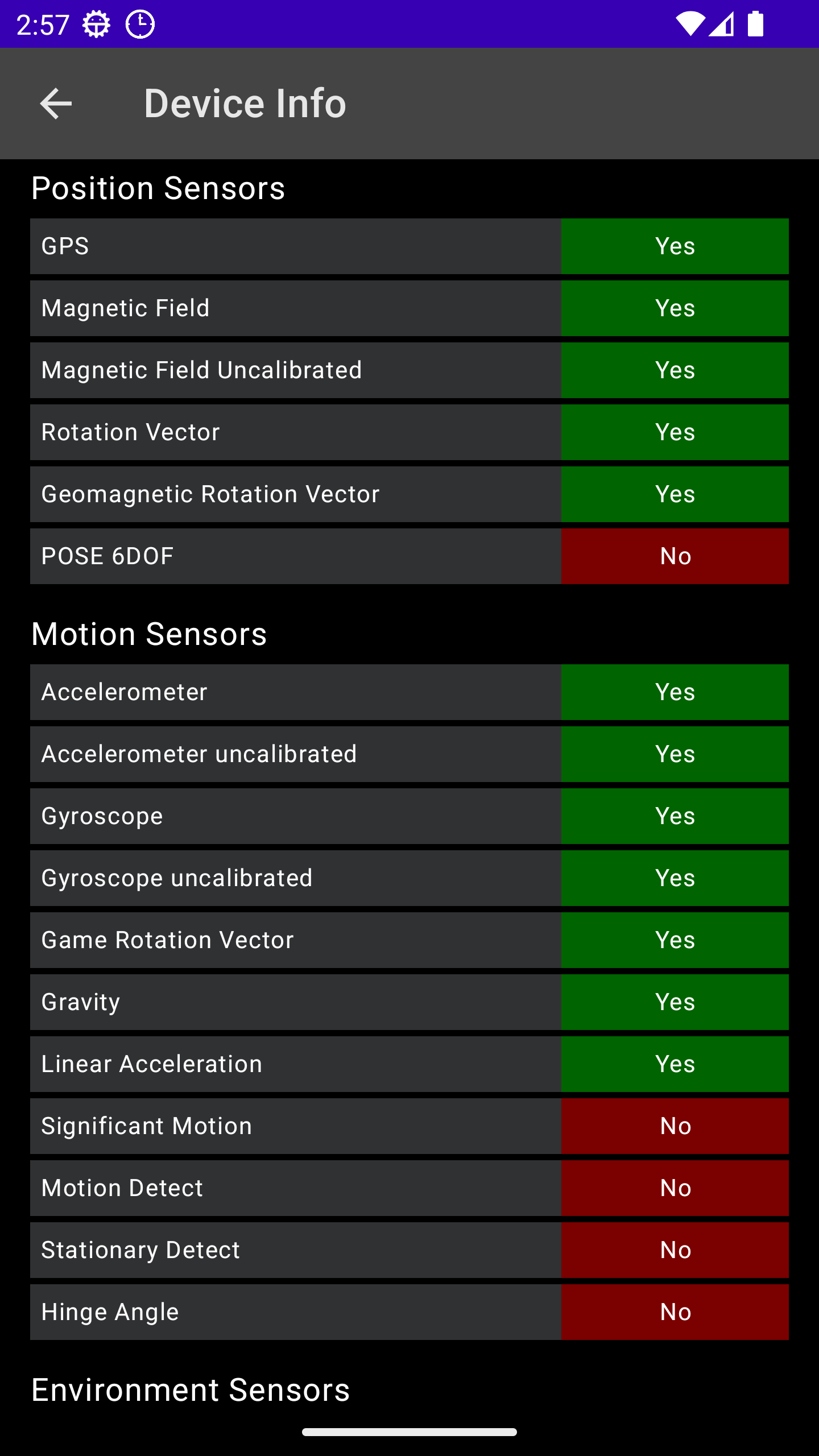
About tyckr
Displays the version info and other useful information.
The Number below "About" is the TID, tyckr-ID, a cryptographic device ID to identify the device in the editor app.
Rate tyckr in Google Play
If you like tyckr you can rate it in the Google Play Store.